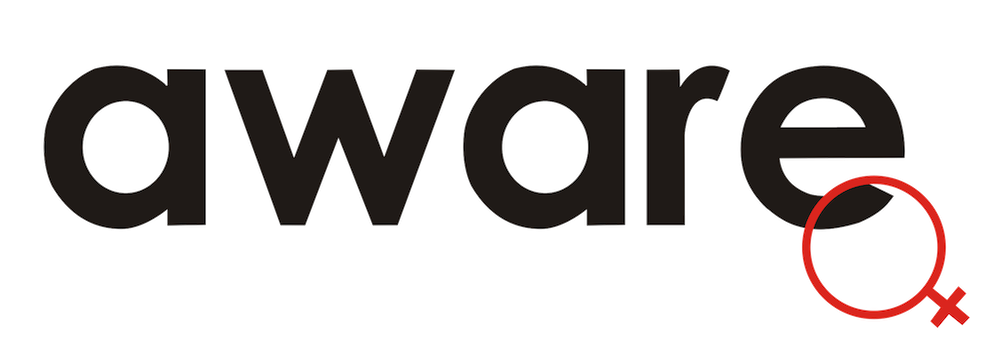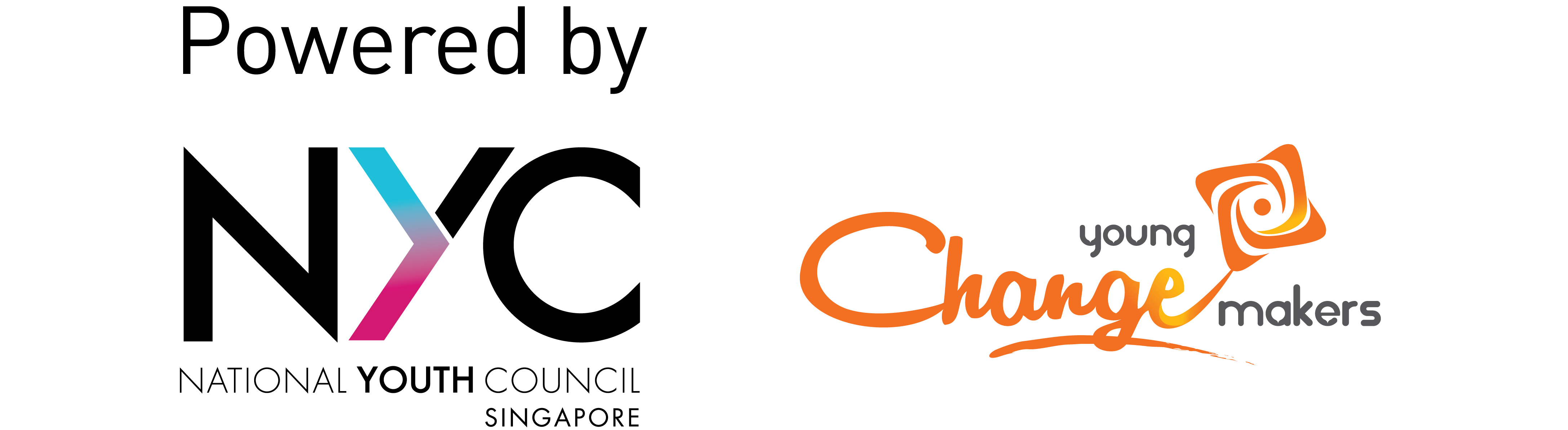Limiting unwanted contact
Last updated: 08 June 2021
On the internet, it is easy for people to connect separate pieces of information about you. This guide tells you what you need to do to minimise the risks of someone contacting you, whether online or in person.
You can decide how private you want to be. Many actions in this guide involve trade-offs with your freedom and convenience, so they are intended as suggestions, and not instructions you must follow.
Before using this guide, we recommend reading our Guide to identifying what information about you has been shared online
- If you are looking specifically for a guide to changing your privacy settings, see our Guide to adjusting privacy settings
- If your account was hacked, see our Guide to securing online accounts
If you think an abuser has physical access to the device you're reading this on
If you suspect that an abuser has access to the device you are using, do these four steps (read them all before acting!):
- Leave this site by clicking on the red ‘Quick Exit’ or ‘X’ button on the top-right corner of your screen (or by pressing the ‘Esc’ key on your keyboard).
- Clean up your browsing history: Delete only records of you visiting Solid Ground and any related and recent activity that you don’t want an abuser to see. Do not clear your entire browsing history – this might raise suspicion.
- Find a safe device (e.g. a friend’s phone or computer).
- Come back to Solid Ground from a browser in private/ incognito mode.

Actions to take for online channels
Social media
Social media accounts often reveal more information than we realise. Below are some suggestions for actions you can take to minimise what people can learn about you from your social media accounts.
Adjust privacy settings
Go through each account you have and set them to the highest possible privacy setting. You can always change this after you have assessed the situation and decided the level of privacy that you are more comfortable with.
Click the links below for instructions on changing the privacy settings for some popular platforms. You can also check the Australian eSafety Commissioner’s eSafety Guide for other websites, games, and apps.
| Telegram | ||
|---|---|---|
Take stock of your social media
Look through your posts and consider removing, archiving, or making private any posts that contain specific, personal information about you.
Consider unfollowing any pages or leaving any groups that clearly give information about you, such as the year you graduated from a particular school, etc.
Consider changing any habits that make you uncomfortable (i.e. tagging your location) and let your friends/peers know if you would like them to change anything, ie. not tagging you in photos they share.
Phone
Record any unwanted contact you receive (e.g. by taking a screenshot or audio recording). This includes phone numbers, names, and date/time stamps. Then, block these numbers on your phone.
Instructions for taking screenshots and audio recordings
Screenshots
- This website provides instructions for taking screenshots on different types of devices and tells you where they will be saved.
Audio recordings
- You can record audio from calls on your computer (Zoom, etc.) through a free, third-party software like Audacity
- To capture video, look for “screen recording” software, such as Ace
- If you own a Macbook, you can also record your screen without any additional software.
- On some Android phones, you can record a call directly from your phone app once the call has connected. You can access this recording from your voice recorder app. You can also use Google Voice to record calls.
If calls are coming through an app such as WhatsApp, you can consider reporting them to the service.
On Telegram, you can change your username after blocking someone to make it harder for them to contact you from a new account. To change your Telegram username, go to Settings > Edit > Username (note: this will only work if the other person doesn’t have your contact number).
If you start feeling overwhelmed because you are receiving a large number of messages or calls, you can consider changing your phone number.
Block the email addresses that are contacting you. If you don’t want to see their emails, but want to save them as evidence, consider setting up a rule to automatically archive those emails.
- Gmail: Create rules to filter your emails
- Microsoft Outlook: Manage email messages using rules
Do not delete the emails as they serve as evidence of what’s happening. Instead, save them to a separate folder in your email or download them.
Instructions for downloading emails
Gmail
- Download emails individually
- If you can’t do this, try clicking
print emailand then selectprint to PDFinstead of a printer. This will allow you to save the email to your computer.
Outlook
- Download emails individually
- If you can’t do this, try clicking
print emailand then selectprint to PDFinstead of a printer. This will allow you to save the email to your computer.
If this becomes too much for you, you can consider passing your login details to someone you trust and asking them to help you manage this account.
Consider setting up a new, secure email address that does not use your name or other identifiers.
Finally, consider the possibility that if a harasser or online mob has your email address, someone might try to hack into it. See our guide to securing online accounts to learn how you can make your email account more secure, and what you need to do if a hacker has taken control of your email account.

Actions to take for offline channels
Workplace
Consider talking to your supervisor and/or IT manager about your situation. You don’t have to go into all of the details, just explain your concerns and ask them to support you.
You can also consider asking your employer to limit the information that’s available about you online, e.g.:
- Not listing your personal contact information on the company’s website;
- Not tagging you in public work-related social media posts.
- Replacing your email address with a generic company one (e.g. customerservice@company.com).
If you are concerned that someone might try to contact your employer to cause you trouble, give your employer a heads up. This will best prepare them to support you, and not listen to any false claims from your harassers. You should also warn them not to give out any additional information about you. This fact sheet for employers from the Crash Override Network may be helpful in explaining what online mob harassment looks like, if this is what you’re facing.
If you’re concerned that someone may show up at your physical workplace, let your supervisor or employer know. You can ask them to pass any information they have to the security team, and in general to keep an eye out for anything suspicious.
Finally, keep records (with timestamps) of anyone who does contact your company or show up at your workplace, in case you decide to make a police report or apply for a protection order
Home
Choose someone in your family to talk to about what’s going on. You don’t have to go into all of the details, just explain your concerns and ask them to support you. The Crash Override Network has a guide with some pointers on explaining online harassment to your family
If you’re concerned that someone has your home phone number, let your family know. Let them know that even if someone calls who may seem like a friend, they should be careful not to give out information about you.
If you’re concerned that someone may show up at your home address, inform any family members or neighbours so that they can help you keep an eye out.
Take photographs or videos of anyone who shows up/lingers around your home in case you decide to make a police report or apply for a protection order
School
Speak to a teacher, counsellor, or other authority figure
- Choose a teacher, counsellor, or other authority figure who you trust. You don’t have to go into detail about how this situation arose, just share what you’re comfortable with and ask them to help.
- Let them know that they should not give out any information about you without seeking your permission. Ask them to communicate this to their front desk or public relations.
Other strategies
- If you are involved in school activities that are active online, inform your peers about your situation and ask them to avoid uploading photographs with you in it, or from tagging you in photographs or posts.
- If you think someone might show up at your school, ask security to keep a lookout for you. If you know or have an idea who the abuser might be, you can consider giving the security personnel a photograph of that person so they know who to look out for. You can also consider asking them to secure any security footage of this person if they show up.
- Consider changing your route to school, or ask somebody to accompany you on your way to school.

Further resources
- Chayn (UK): Advanced DIY Privacy Guide for Every Woman
- eSafety (AUS): Social media checklist & Guide to online safety planning
- Technology Safety (US): Guide for Survivors and Advocates
- National Network to End Domestic Violence (US): Technology Safety Planning with Survivors
- Stalking Awareness (US): Stalking Safety Strategies